LowrateVoip offers free phone calls to various popular destinations:
| Andorra Australia Austria Bahamas (+mobile) Belgium Bermuda (mobile) Brunei Darussalam (+mobile) Bulgaria Canada Chile China (mobile) Croatia Cyprus (+mobile) Czech Republic Denmark Estonia Finland France Germany Greece |
Guadeloupe Hong Kong (+mobile) Hungary Iceland Ireland Israel Italy Japan Jordan Latvia Liechtenstein Lithuania Luxembourg Macao (+mobile) Malaysia (mobile) Martinique Monaco Netherlands New Zealand Norway |
Panama Peru Poland Portugal Puerto Rico (+mobile) Romania Russian Federation [moscow] Russian Federation [st Petersburg] Singapore (+mobile) Slovenia South Korea (+mobile) Spain Sweden Switzerland Taiwan Thailand (+mobile) United Kingdom United States (+mobile) Venezuela |
How to Use LowrateVoip
- System Requirements
- Downloading the LowrateVoip
- Installation
- Starting the LowrateVoip for the First Time
- Making your first LowrateVoip call
- Improving Sound Quality
- What's the deal with the Freedays?
- Check rates!
- How long does my credit last for calls?
- How much will I be charged for my calls?
- Can I send Text (SMS) messages with LowrateVoip?
- I want to configure my own SIP device for calling with LowrateVoip, is that possible?
System Requirements^ top
In order to use the software, your computer must meet the following minimum system requirements.
Minimum System Requirements:
- PC running Windows Vista, XP, 2000 (with SP2)
- 300 MHz processor
- 128 MB RAM
- 10 MB free disk space on your hard drive
- Sound Card and a headset
- Internet Connection broadband: Cable, DSL, with minimum 64 kbit/s up/downstream)
Downloading The LowrateVoip ^ top
The software is free to download and you can always get the latest version here. If you have any problems using LowrateVoip, please first make sure that you are using the most recent version of the software.
To download the LowrateVoip to your computer, simply click the download link. Save the installation file to your computer. Be sure to remember where you saved the file (for instance the Desktop).
Installation ^ top
Double-click the installation file you just downloaded to start installing the LowrateVoip on your computer.
LowrateVoip starts automatically each time you start windows. With the LowrateVoip always running, other users will be more likely to find you online. You can change these settings at any time from the LowrateVoip program by selecting "options".
Starting the LowrateVoip for the First Time ^ top
The first time you start the LowrateVoip, you will be asked to choose a User Name and password. The User Name and password fields are required in order to use the LowrateVoip. You can choose any name but it must be at least 6 characters in length. If the name is already in use by someone else you will have to try another name.
Making your first LowrateVoip call ^ top
For a call to any online LowrateVoip user, simply enter the username in the textbox and click the dial button.
For a call to any regular phone, enter the desired number in the textbox and click the dial-button.
If you are calling a land line in one of our free destinations, the call will be placed at no costs at all.
For all other calls, you will be asked to buy credits first.
Please note that when you call a number (even if it's local) you should always dial 00 + countrycode + areacode + subscribernumber)
Improving Sound Quality ^ top
To get the best possible sound quality, we highly recommend you try the following:
- Use a headset with a built in microphone. Headsets are available for purchase at most computer retailers and will dramatically improve sound quality.
- Tell your friend to get a headset. Note that voice quality is affected by the equipment on both sides of the conversation. The best way to ensure high quality sound is to have a headset on both ends of the conversation.
If you don't have a headset, you are still likely to improve sound quality if you:
- Use headphones instead of your computer speakers
- Try moving the microphone closer or further away from your mouth
- Use an external microphone (note that most laptops use low-quality microphones)
- Update your soundcard drivers
- Note that if you don't own a microphone, you may be able to use a pair of headphones as a temporary solution by connecting these to the microphone jack of your sound card. Try it!
What's the deal with the Freedays? ^ top
Buying credits entitles you to 120 Freedays (unless stated otherwise). This means you can call all countries in the free* destinations list for 120 days at no costs. When the 120 days are over, you will keep your credit, and the normal rate will be charged for these destinations.
How long does my credit last for calls?^ top
At LowrateVoip, your credit will NOT expire.
How much will I be charged for my calls?^ top
Nothing! - if you are calling any land line in one of our free* destinations, or any of your online friends.
Calls to all other (PSTN) phone numbers will be charged the applicable tariff for the destination you are calling. Rates are in Eurocents per minute and calls are rounded up to next minute. Apart from that there are no other charges; no subscription, registration, or administration fees!
Can I send Text (SMS) messages with LowrateVoip?^ top
Yes you can, using your LowrateVoip client or through the LowrateVoip website.
I want to configure my own SIP device for calling with LowrateVoip, is that possible?^ top
Yes, Click here for the settings